iPhone won’t turn on
iPhone won’t turn on? Black screen – what to do in this case…?
Your iPhone won’t turn on? If your iPhone won’t turn on and the apple is lit up, or the screen is completely black and the iPhone doesn’t respond to button presses, there is a solution! Both of these problems can happen to any iPhone user, dropping the device on the floor is not a requirement. You can read about what to do if your iPhone won’t turn on in the following article. It is often possible to solve the above problems on your own without visiting a service center and the associated financial costs.

Perform a hard reboot
The first thing you can do if your iPhone won’t turn on is to try a forced (“hard”) reboot. This procedure can get your iPhone out of recovery mode, which the device may have inadvertently gotten into, and which may simply delete the software and all of your data on your iPhone. Forced restart is performed differently for different models
iPhone models
On iPhone 5S, iPhone 6, iPhone 6S and older:
Simultaneously press and hold the Home Button and ON/OFF button (located on the side or top of the device, depending on the iPhone model) for 15 seconds until the Apple logo appears on the display.
On iPhone 7 and iPhone 7 Plus:
Simultaneously press the Volume Down button and hold the ON/OFF (side) button for about 15 seconds until the Apple logo appears.
On iPhone 8/8 Plus, iPhone X and later:
Click and immediately release the volume up button. Next, press and immediately release the volume down button. Then press and hold the ON/OFF power button for 15 seconds until the Apple logo appears.
Remember how to force restart your device! In most cases, it can help with similar glitches that can happen on your iPhone!
A forced restart is completely safe and will not erase or lose any data from your iPhone.If a hard reboot doesn’t help, try another option:
Connect your iPhone to the charger. iPhone often won’t turn on and shows no signs of life, due to the fact that its battery is completely drained. So connect your iPhone to a charger and let it charge for an hour. Here are some important tips to keep in mind:
● Preferably use original or tested and quality chargers
There have been cases where an iPhone has shut down due to a dead battery, but not charged due to a damaged charging adapter or cable. Make sure the charger and cable are in working order.
● Charge your iPhone with electricity.
Often users charge the iPhone from the USB port with the help of a computer. But because of the old battery in the smartphone and the low capacity of the current supplied from the USB interface of the computer, the battery simply does not charge.
● Check if the connector is not dirty.
Sometimes charging will not start due to a heavily soiled Lightning connector. So check the charging port. If it is dirty, clean it gently, for example with a toothpick. How to tell if your iPhone has really started charging?
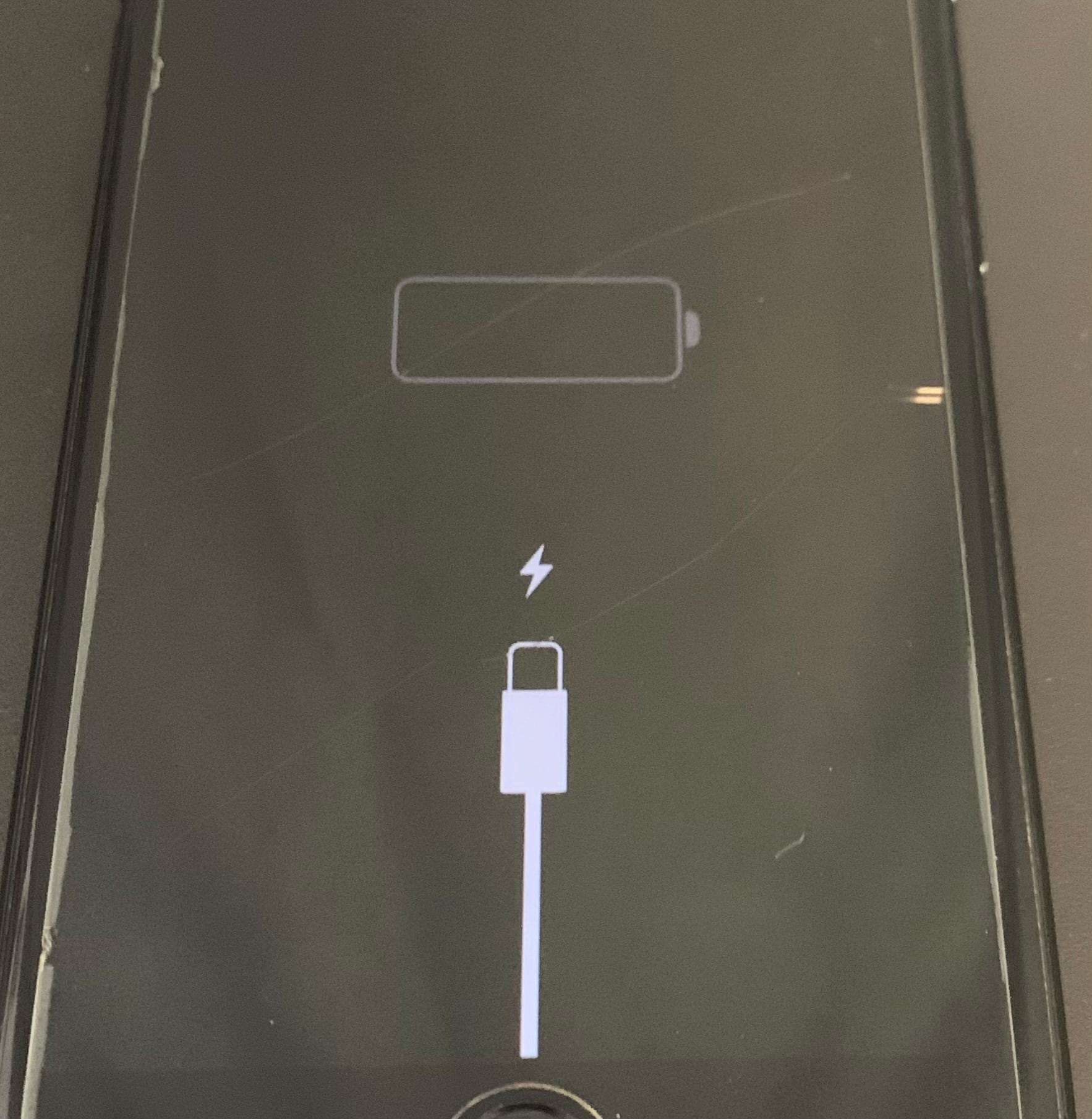
If, after connecting the device to the charger, the battery and cable logo does not appear on your iPhone’s display and it still asks to connect to the charger, the battery is not charging and the cable or adapter is not working. Therefore, you must use another charging accessory.
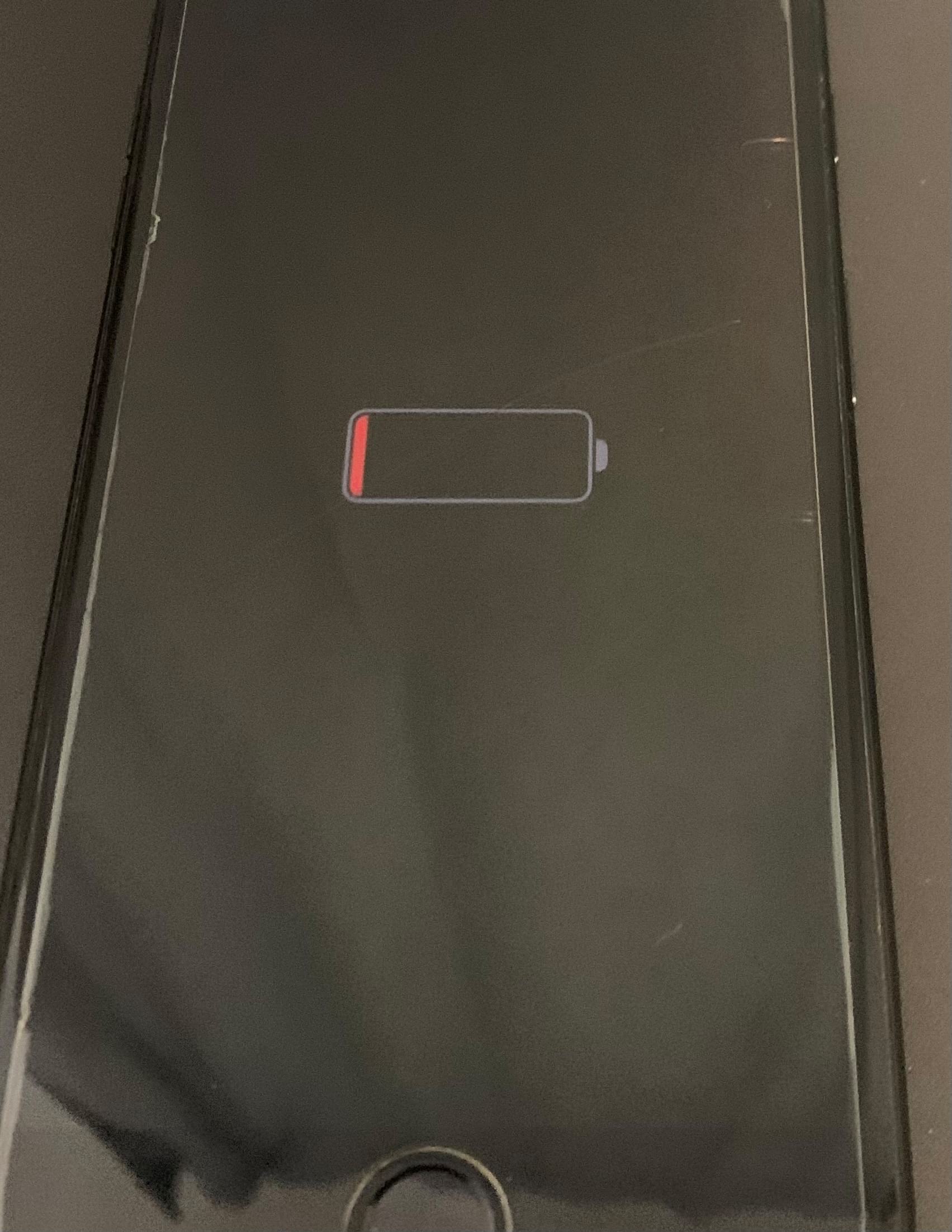
If the battery symbol appears on the screen, the iPhone is charging successfully. You should only start worrying if this logo is displayed unchanged for more than 30 minutes. In this case, you need to try replacing both the charging adapter and the cable again.
Connecting iPhone to iTunes in recovery mode
If neither charging nor a hard reboot can turn on your iPhone, you need to try putting your device into recovery mode. Here we must stress that system recovery with data loss may not always be necessary.
The first step is to try to get your iPhone back to a working state with the help of a software update. This method has already saved thousands of iPhones without losing user data. Therefore, we strongly recommend using it initially:
Step 1. Connect your iPhone to your computer with a USB cable and launch iTunes (Finder window in macOS Catalina).
Step 2. Put your iPhone into recovery mode and select the option to update (not restore!)
Note: iPhone must be connected to the computer using a USB cable.
● On iPhone 6s, iPhone 6, iPhone 5s and older.
Press and hold the Home Button and ON/OFF button simultaneously for about 20 seconds until the iTunes logo (the laptop logo on iOS 13 devices) appears.
● On iPhone 7 and iPhone 7 Plus, press and hold the Volume Down button and the ON/OFF button at the same time for about 20 seconds until the iTunes logo appears (Notebook logo on iOS 13 devices).
● On iPhone 8/8 Plus, iPhone X and later.
Press and immediately release the volume up button.
Press and immediately release the volume down button. Then press and hold the ON/OFF button for about 20 seconds until the iTunes logo (the laptop logo on iOS 13 devices) appears.
Read more about Recovery Mode here.
Step 3. Once the update is successful, the system will boot and then click “Eject iPhone” in the iTunes window.
Step 4. Restart iPhone. To do this, just hold down the ON/OFF button. You can also do a forced restart using the method described above.
As a result of this operation, your iPhone can be turned on and will work as before without the need to reset the device.
Restore iPhone via iTunes
If the iPhone won’t turn on even after connecting to the computer and then updating, then only a system restore will help. In most cases, a system restore means deleting all data from the device. You will only be able to get your data back if a current backup is available on iCloud or iTunes.
For instructions on how to restore your iPhone via iTunes, see here
If all options fail and none of the above methods helped to get your device up and running, it means that your iPhone is physically damaged and you need to contact a service center.
Why won’t the iPhone turn on?
1. The most common reason is a faulty battery that prevents the iPhone from turning on. If you’ve noticed your iPhone draining quickly before, shutting down at 10-30% charge, shutting down in freezing cold weather, or any other similar anomaly, then the problem is definitely in the battery.
The exchange will help!

You can view the battery replacement price list for your iPhone model here.
2. Power controller failure is another very common cause of iPhone failure. The symptoms before failure are similar to a dead battery-accidental shutdown, overheating, etc.
Replacing the chip is relatively inexpensive. The power controller or other microchip associated with the charging process is replaced and can be done at any professional service centre.
3. Failure of other components. iPhone may not turn on due to failure of other components, most commonly after the smartphone is dropped or moisture intrusion. The exact cause can only be determined during professional diagnostics at a service center.
If you have any additional questions, please do not hesitate to contact me. contacts can be found here
You can follow us on Instagram






